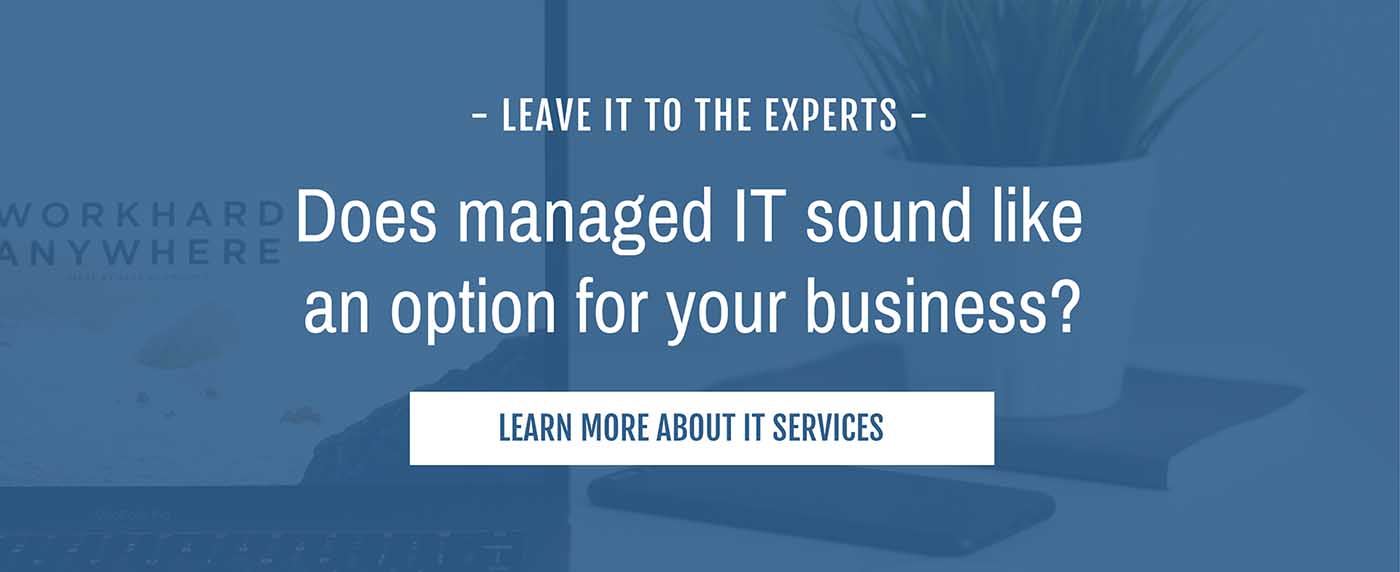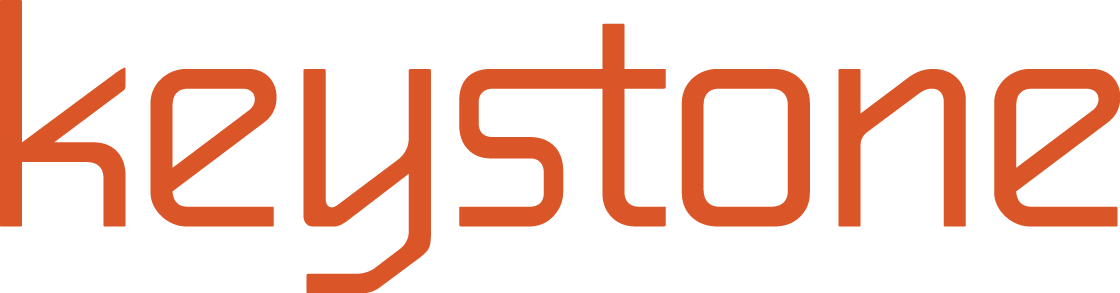Best Tips for Microsoft Outlook
by Brett Scott
You have to use email. You know you have to use email. If you don’t use email, you’ll probably lose your job. If you want to be better at your job, you have to use email less, but you still have to use it. How can you take charge of your email? You’ve probably read a million different suggestions.
- Check your email twice a day
- Check your email ONCE a day
- Use an assistant
- Turn off notifications
- Close your email when you need to focus
- Use out-of-office messages
- File messages into folders
None of these suggestions have ever worked for me. This is because most email is hogwash that doesn’t need to be opened or filed. There are generally four types of emails:
- Important (a very minor percentage of the whole)
- News (News organization updates, Chamber of Commerce, industry publications, etc.)
- Notices (LinkedIn updates, Go Daddy, American Express, etc.)
- Offers (Dell, Southwest Airlines, Fast Company, Verizon, etc.)
The great thing about Office 365 is that there are so many tools built in to help manage your email efficiently if you’ll just use them correctly.
6 Basic Microsoft Outlook Features That You Should Be Using

Search Folders
A Search Folder lets you tell Microsoft Outlook exactly what you want it to find and put into a folder. Using the Search Folder feature, you can select all unread mail, mail from and to specific people, mail with attachments, mail with specific words, etc.
For example, I have several people I regularly send email to and receive emails from. So, if I think to myself, “Self, did you send that email to Kathryn about the blog post you just wrote?” Instead of digging through the hundreds of emails I send every week, I have a Search Folder that is only email sent to and received from Kathryn, and I didn’t even have to file one email because Outlook does all the work.
Rules
Email Rules enable you to tell Outlook to do very specific things with sent or received messages. While similar to Search Folders in power, Rules are primarily actions that take place the moment an action happens, like when I get a notification from LinkedIn (and know I can ignore it).
Categories
You may have used Categories before. They’re those color tags you attach to an email, contact, or calendar item. Most people use them in their calendars to see what is business and personal at a quick glance. But, the real power of Categories comes out when you combine them with Rules. For example, I’ve created a Rule for “News” emails that come from a variety of sources and use Categories to label it News.
Favorites
In Microsoft Outlook, Favorites are at the top of the left pane in your email, and you can customize them to show only the things you access most. You can also drag those magical Search Folders into Favorites instead of letting them languish in the “Search Folders” grouping at the very depths of the left pane.
Quick Steps
Quick Steps really makes email management faster. Quick Steps enables you to package several actions together into one quick keystroke or click. You can create them to invoke a rule, move a message, forward a message, create an appointment, flag a message, create a task or do ALL of those things simultaneously with the click of the mouse or the push of a button.
Folders
“Folders” are not “Search Folders.” Folders have no magical powers. They just sit there and accept whatever you put into them. Delete a folder and what’s in it is scattered to the wind. For a truly effective email management system, you only need two Folders: Archive and Filtered.
Of course, these tools are effective if, and ONLY IF, they are set up and used properly. It’s not as overwhelming as it may seem. There are actually seven steps that we recommend to implement this email system.
Make Email Easier With This Seven Step Implementation
- Create 2 Folders in your Microsoft Outlook account: Archive and Filtered. Remember the four types of email I told you about? Important email mail stays in your Inbox until you dismiss it to Archive. News, Notices and Offers are sent to Filtered.
- Create 3 Categories: News, Notices, and Offers.
- Create some rules. These rules will look at either the email address or subject of your incoming email because you can easily identify each non-essential email you receive by one of the two. That never-ending stream of updates from LinkedIn got you down? Start a rule that assigns email sent from groups-noreply@linkedin.com to the Category of Notices and dumps it into the Filtered folder.
At this point in the email management process, you have divided and mostly conquered your email. Important emails remain in your inbox. News, Notices, and Offers go to your Filtered folder. - Now, you have a choice. You can simply let the Filtered folder exist as it is, or use Search Folders to separate News, Notices and Offers into separate Search Folders. If you don’t get an insanely overwhelming amount of Filtered mail, you can leave it as is. These Search Folders can also be created at any time in the future.
- Create a Quick Step called Archive, which performs the following action: Mark as Read and move to the Archive folder.
This Quick Step can be used to move important emails into the Archive folder. So, if you receive an email from a client that you might need to access later, this Quick Step will put it in a folder that only contains mail you’ve deemed important. Nonessential emails in the Filtered folder won’t interfere when you’re trying to search or browse important email from the past week, for example. - Create a Quick Step called Follow-up, which performs the following action: Flag message, Mark as Read and move to the Archive folder.
- Create a Follow-up Search Folder that only contains ‘flagged’ messages. Then, drag this new Follow-up Search Folder into your Favorites. Now you can make a decision about an email quickly — like an email you do need to respond to at a later time — archive it, and still have the ability to find this message very quickly in the future.
When you respond to this email, ‘un-flag’ it and it disappears from the Search Folder, but remains in the Archive folder if you need it later (still segregated from the junk in your Filtered folder).
Following this seven-step implementation will make your office life much easier when it comes to email correspondence.

Email and Productivity
We’ve determined that email is a necessary evil in the business world, but there is no reason to let it rule your workday. These email management tips can help you cut down on time that you waste when compulsively checking your emails.
Check Email Less
Do you find yourself compulsively checking your email even when you’re in the middle of something? Most people do – and it’s a huge time waster. Productivity is reduced at every interruption. The majority of emails you received aren’t going to be urgent or require an immediate response. To help you break the habit of checking your email multiple times when working on a single project, try only checking your email when you’ve completed a task. If you have trouble quitting your bad email habits on your own, there are several applications available that can assist you with email time management.
And on the same note…
Send Email Less
If you find yourself feeling like you truly could miss an urgent message (or are sending many urgent messages in a day), it might be time to revitalize your office communication. It’s not always productive to leave your desk and wander around looking for an answer, so if you need a system for those quick yes, no, maybe questions, there are many out there. As an office we’ve used both Slack and Microsoft Teams; find something that works for your purposes. Bonus points if that “something” has a mobile app to help you stay connected while working away from the office.
Turn Off Notifications
Another way to give your productivity a little boost it to turn off notifications. There are certain times throughout your workday when your undivided attention is required. Pausing to glance at notifications every two minutes breaks focus – even if it’s just a second. According to the Harvard Business Review, “regaining our initial momentum following an interruption can take, on average, upwards of 20 minutes.”
Get Serious About Subscriptions and SPAM
For most people, work email accounts receive at least a few emails a day that are not really spam, but not really an important work correspondence, either. Things like blog subscriptions, sales emails, webinar invitations, and more might be worthy to read at some point but aren’t anything you need to see the moment they hit your Inbox. Filters and spam blockers can be a great friend to productivity and prioritizing the emails you’ve received.

The Biggest Time-Saving Email Tip
Perhaps the best advice that we can give when it comes to email is to outsource your email management. Now, this doesn’t mean Keystone is going to be reading and responding to your emails for you. That’s still up to you. But what it DOES mean is that we can help your business take full advantage of a robust email system (like Microsoft Outlook) so that you can focus on your business.
Let’s say that you host your email server onsite. Technology like this requires near-constant monitoring to ensure that you don’t suffer from mail flow issues or hardware failure. You and your employees certainly don’t have the time to focus on these matters and downtime can cost your organization time and money.
With our email hosting solution, Keystone can host your email server on our servers so that you can focus on running your business. Our trusted technicians would be responsible for management and maintenance as per a service level agreement, and you could access your email system through an online cloud-based interface.
Enterprise-level spam protection is a necessity for any business that wants to keep malware and other threats out of their network. This is particularly the case with the threat of ransomware gaining popularity in the hacking community. Spam protection keeps these messages from hitting your inbox in the first place, saving you time and securing your business.
When it comes to your email management, Keystone can help you get the most out of your system while simultaneously saving your company time and resources. Lean on us to be your Office 365 experts and we can promise you won’t be disappointed.