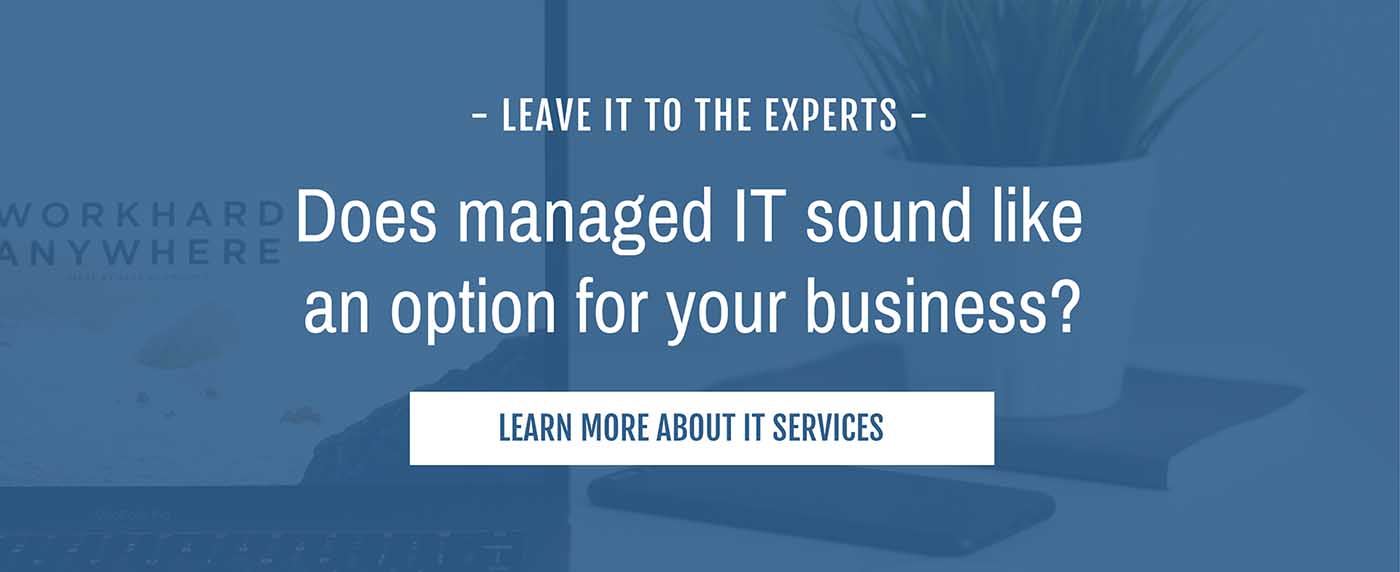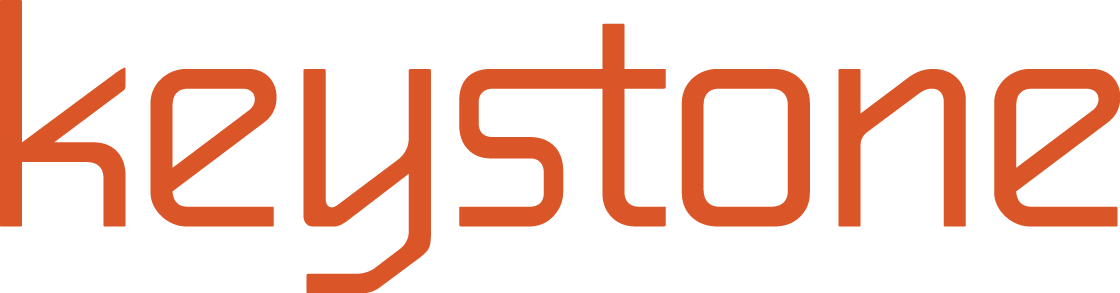Office 365 OneDrive vs SharePoint Online- File Servers in the Cloud
by Adam Arnold
As interest in cloud-based services has grown, we are answering lots of questions about replacing an on-premise file server with a server in the cloud. Some organizations require an on-premise file server for a specific application, and thus a cloud-based file server may not be viable. For those do not have those restrictions, the cloud may be a viable option.
As Microsoft consultants, we have seen companies trying to duplicate a server infrastructure (Windows File server or share) they know with a service which has entirely different functionality and setup requirements. A file sharing structure in the Cloud created without considering the long-term conditions will likely be totally insecure and practically unusable in just a few short years. If not given the proper consideration, these implementations done incorrectly can result in business process failures and information control issues.

Due to the relative simplicity of using these services, many folks quickly adopted either Microsoft’s OneDrive, Google Drive, or Dropbox as a “server share” for their business. Unfortunately, neither of these services were intended to replace the traditional server, so problems arise. Much like a conventional server, upfront planning is the key to a successful implementation. Just doing enough to get started will cost much time and effort to correct in the future.
Let’s look at the differences between Microsoft OneDrive and Microsoft SharePoint Online.
Microsoft OneDrive is best explained as the repository for your data. If you are using My Documents, you can think about OneDrive the same way. It is your data that you are working on and maybe you aren’t quite ready to share it with the world or your staff. You can put data there, and only you can access it. OneDrive should be used chiefly for your stuff, and you can share it if you want to, but ultimately it is linked to your user account and thus should primarily be accessed by you.
Microsoft SharePoint Online is best described (when thinking in terms of file sharing) as a shared server folder. If your company has a T drive, SharePoint would be the T Drive in the Cloud. You can create shares and set permissions, and allow all users, just a few users, or only one user access to the data. The built-in audit logs will read file access and log when files are opened or closed, at what time, and from what IP address; this is excellent when compliance is essential. More importantly, SharePoint isn’t tied to a specific user. So, if someone leaves the company, we do not have to keep the user account to retain our server files.
Here is a story to help you understand how businesses are misusing the OneDrive products. Consider a fictitious business owner named Edgar. Edgar runs a small business cleaning windows – pun intended. Edgar hired a new employee named Grace who has used OneDrive in the past to store data. Grace told Edgar how, using OneDrive, they could share data and access files from any location. That all sounded great to Edgar, so Grace set up a OneDrive account to store all the company data using her login. The company grew, added many users and each time Grace shared the files with the new employee. Grace decided to leave the company, and everything was okay for a while. Until one day sometime later, Edgar was cleaning up old user accounts and removed Grace, and everyone lost access to the company data.

A common objection we hear is SharePoint is too expensive- This is a common misconception. The good news is if you have a OneDrive license you already have a SharePoint License. They are both included in most of the Office 365 license packages. In the small business market Business Essentials($5/user/month) and Business Premium($12.50/user/month), both include a SharePoint license. In the 300+ user counts, Enterprise E1($8/user/month) and up include the licenses.
How does it all work?
All files stored in Office 365 are stored in SharePoint Online.
- This data includes Microsoft Teams files and Microsoft Team sites.
- Microsoft OneDrive files are also stored in SharePoint. If you’re already using OneDrive, you might have noticed the location has SharePoint.com in the path https://company-my.sharepoint.com/personal/username_domain_com
- Your computer synchronizes the folders in the Office 365 cloud via a sync tool called OneDrive. This utility syncs both your OneDrive for Business files and your SharePoint or shared files.
- How you can tell the difference between your OneDrive files and your SharePoint files. The icons separate it.
 – This icon is used for syncing Shared directories to your machine. So anytime you see this icon, the list is a shared directory. Underneath it, you will find all of your company shared documents.
– This icon is used for syncing Shared directories to your machine. So anytime you see this icon, the list is a shared directory. Underneath it, you will find all of your company shared documents.
 – This icon is used to sync your OneDrive for Business account. If this icon is white, that is the means you are syncing a personal directory and not a business directory.
– This icon is used to sync your OneDrive for Business account. If this icon is white, that is the means you are syncing a personal directory and not a business directory.
Whether you are trying to implement Office 365 for the first time or you want to optimize your existing Office 365 configuration, Keystone can help. Sometimes it just takes someone who has been there to get you through it. We’ve been there, and we can help. Give us a call (on our Skype for Business or Microsoft Teams Cloud PBX system.)